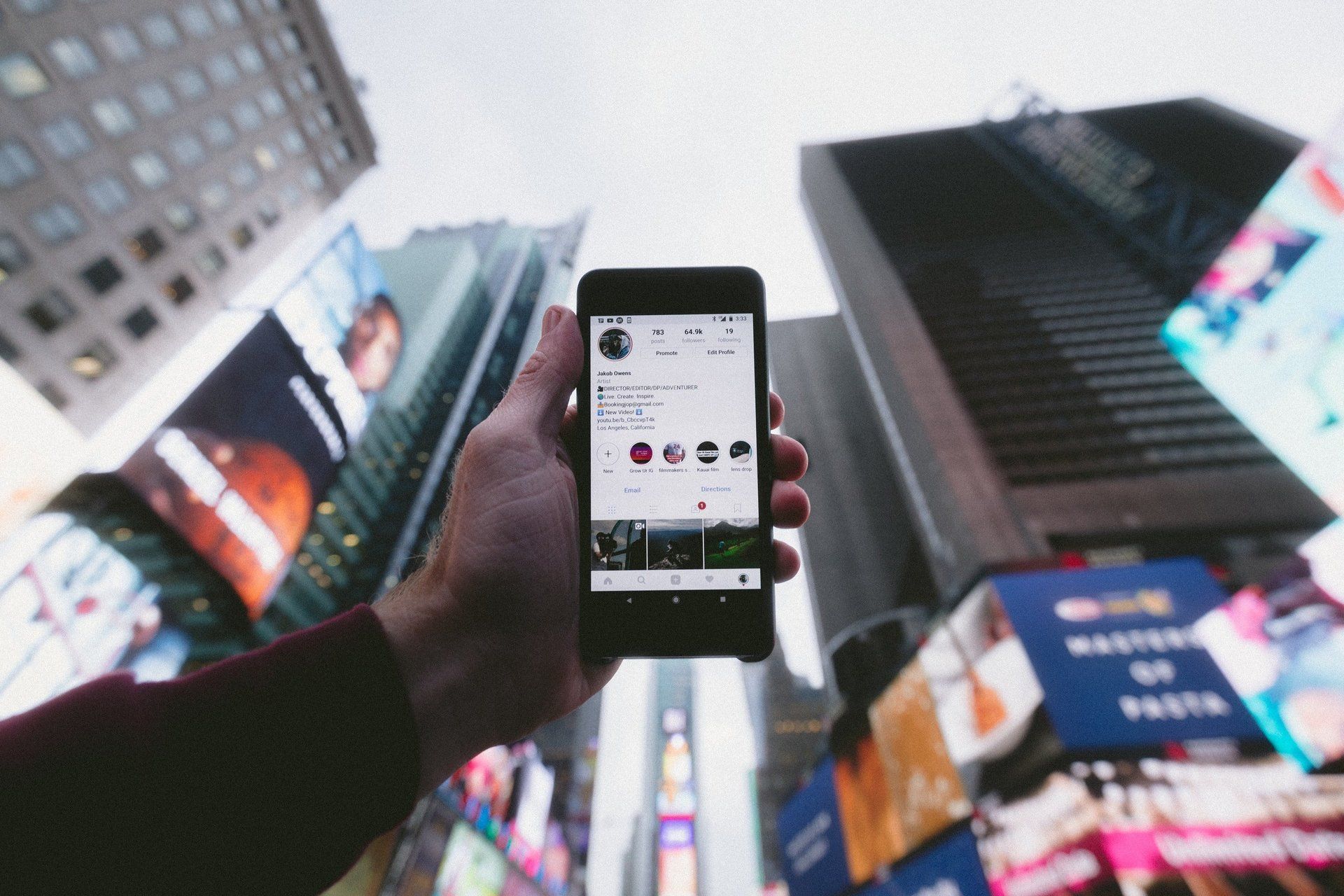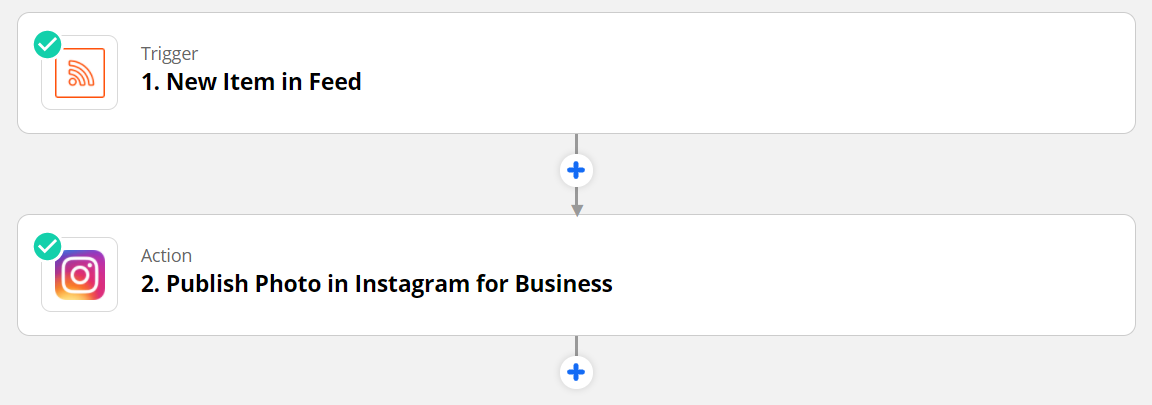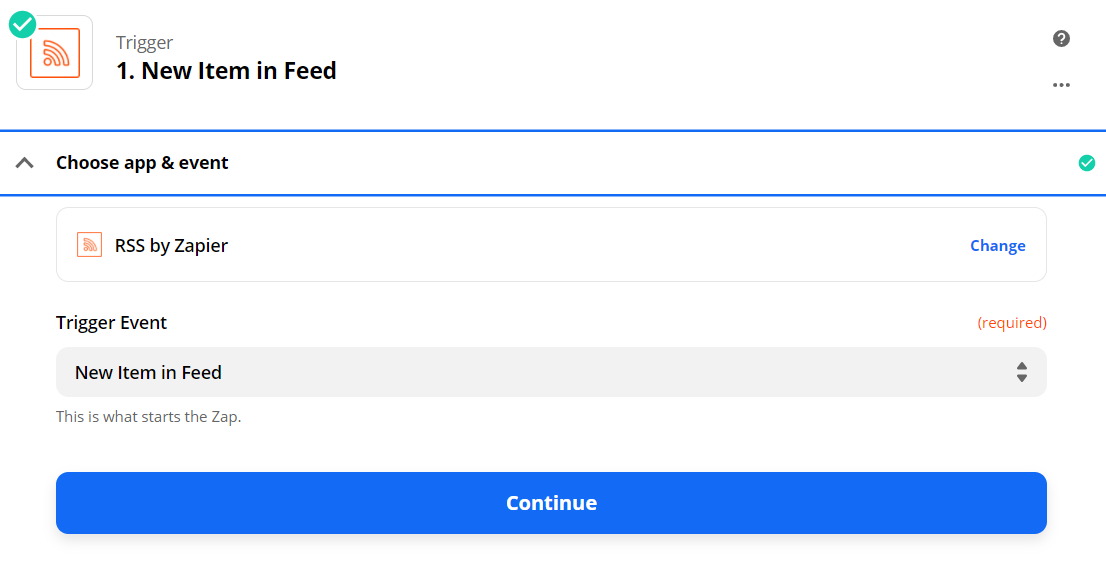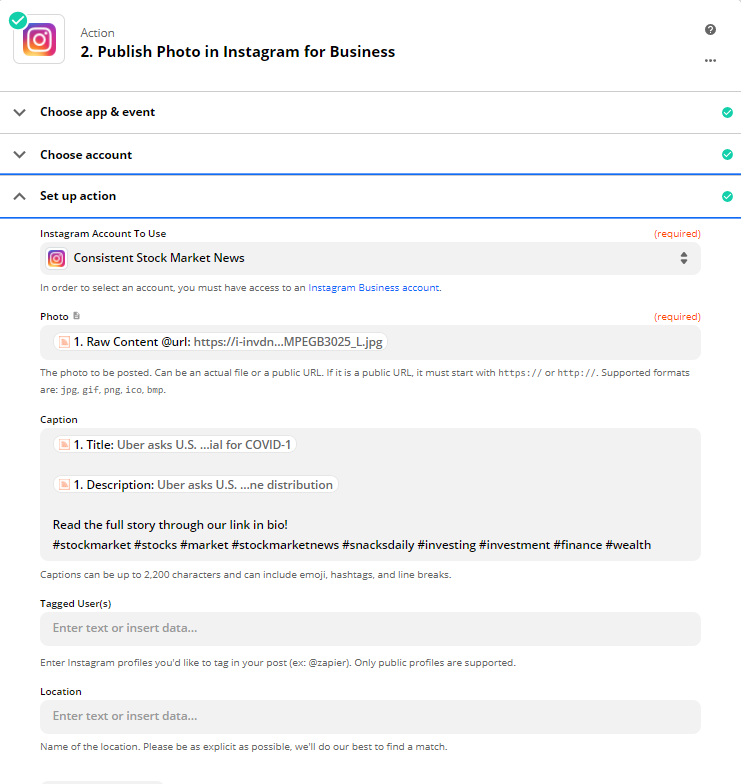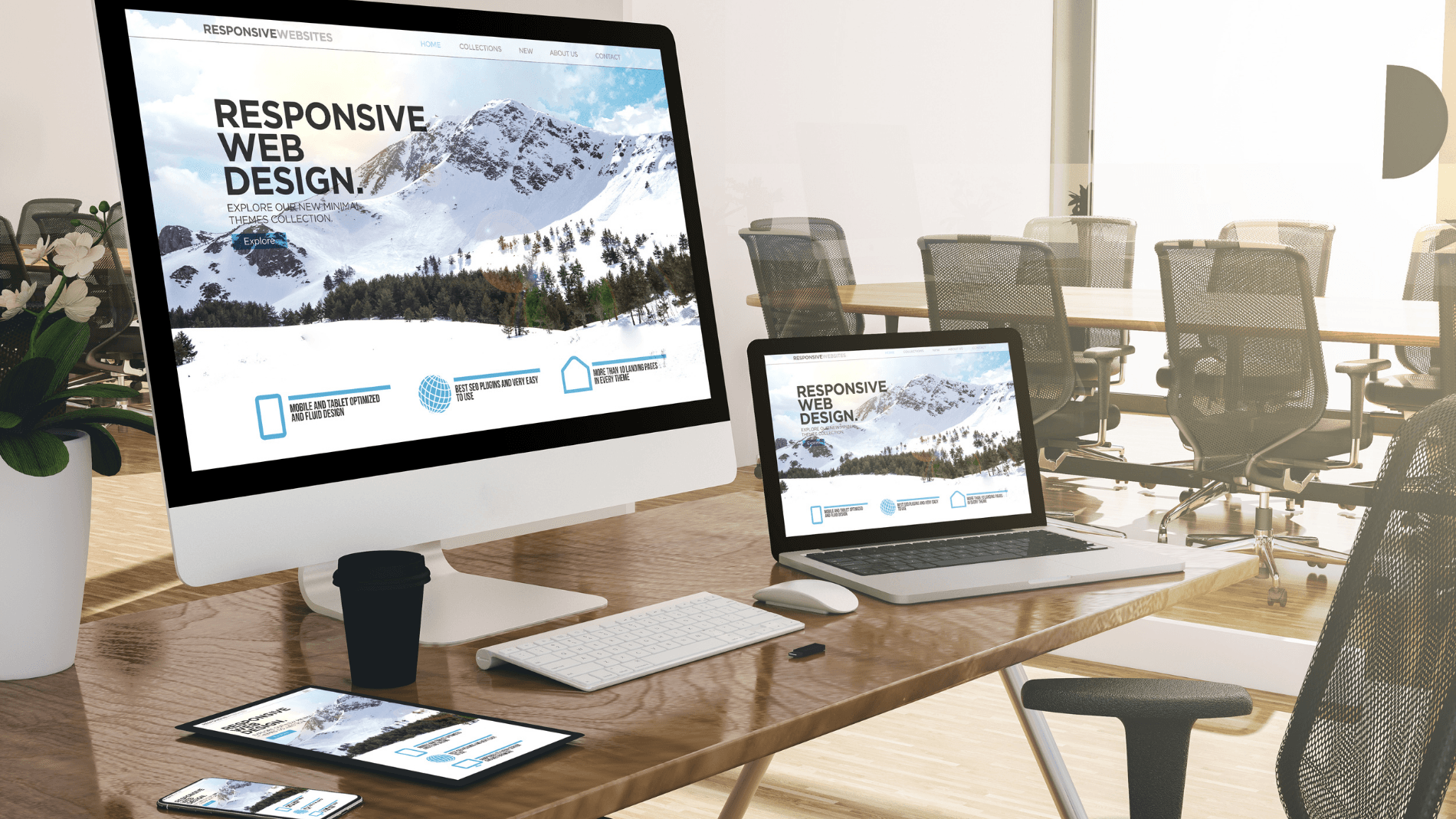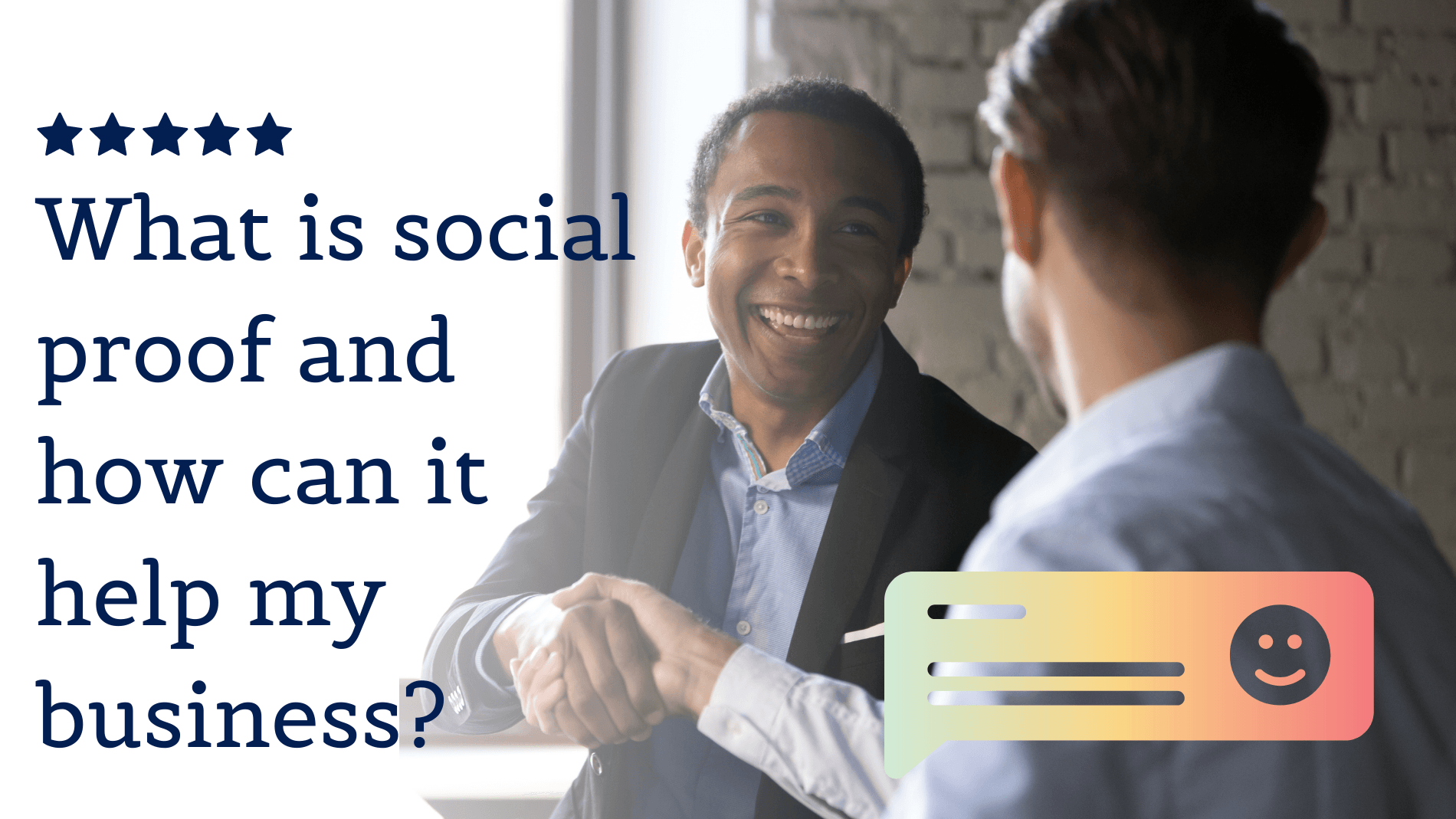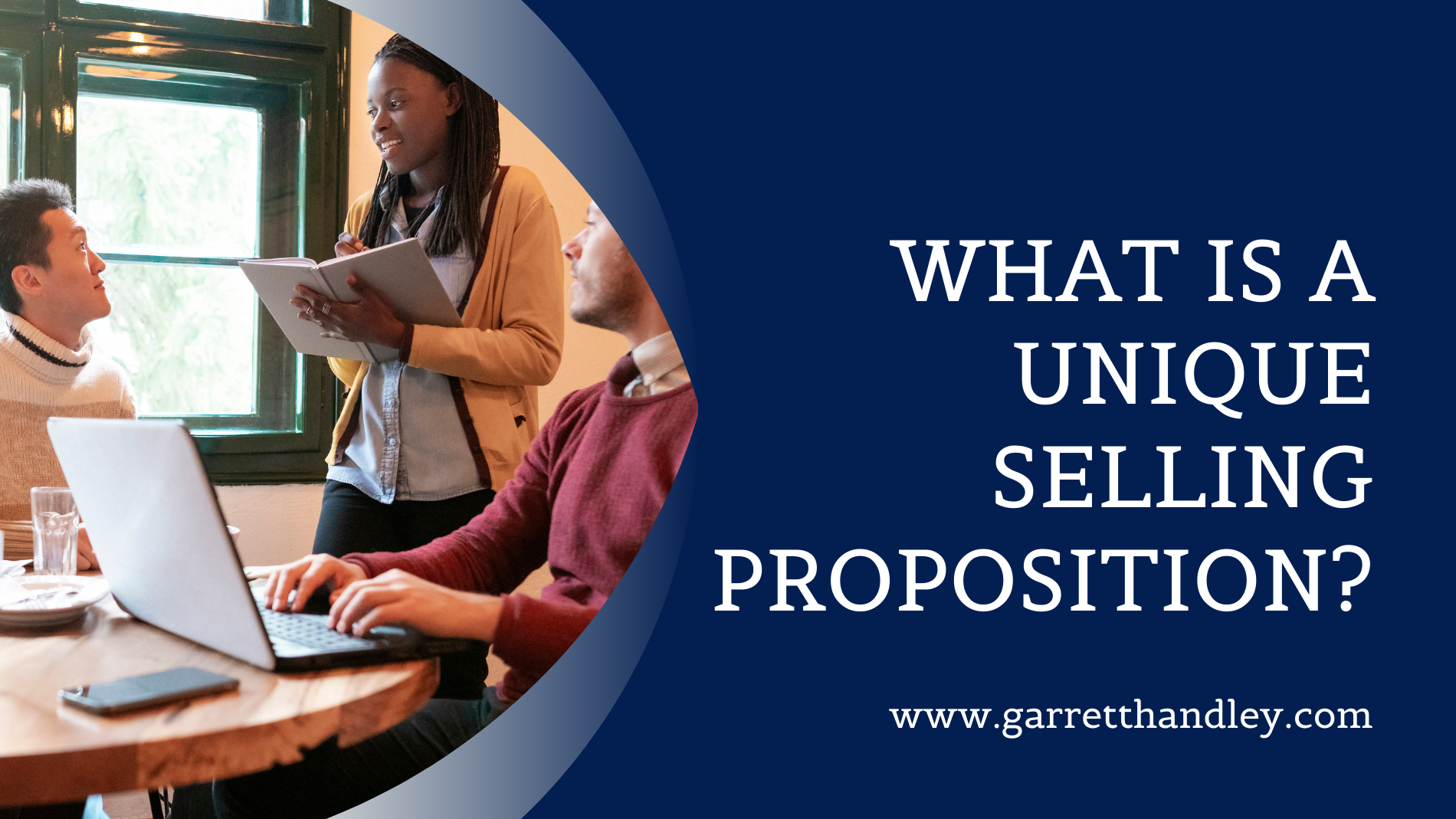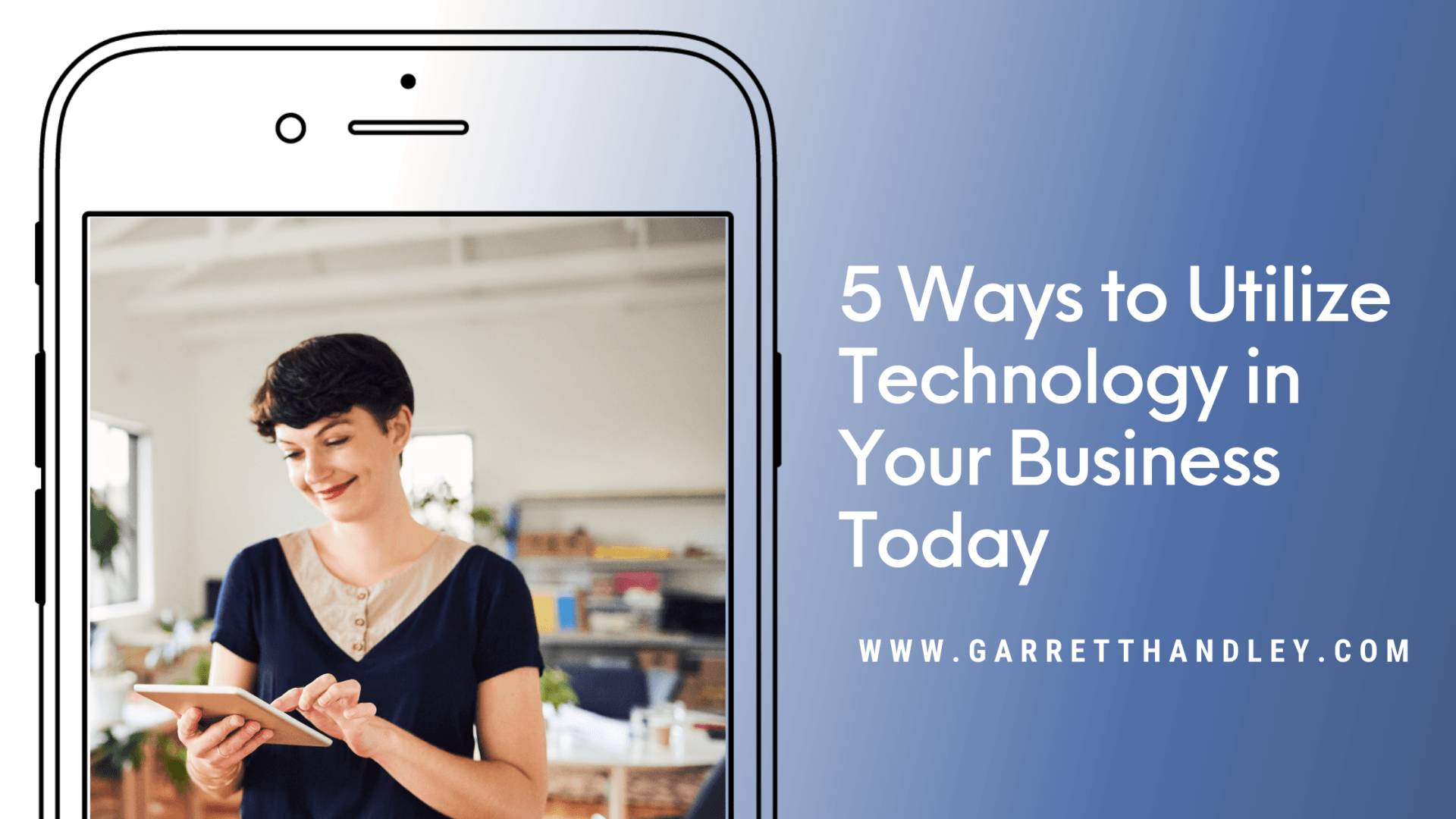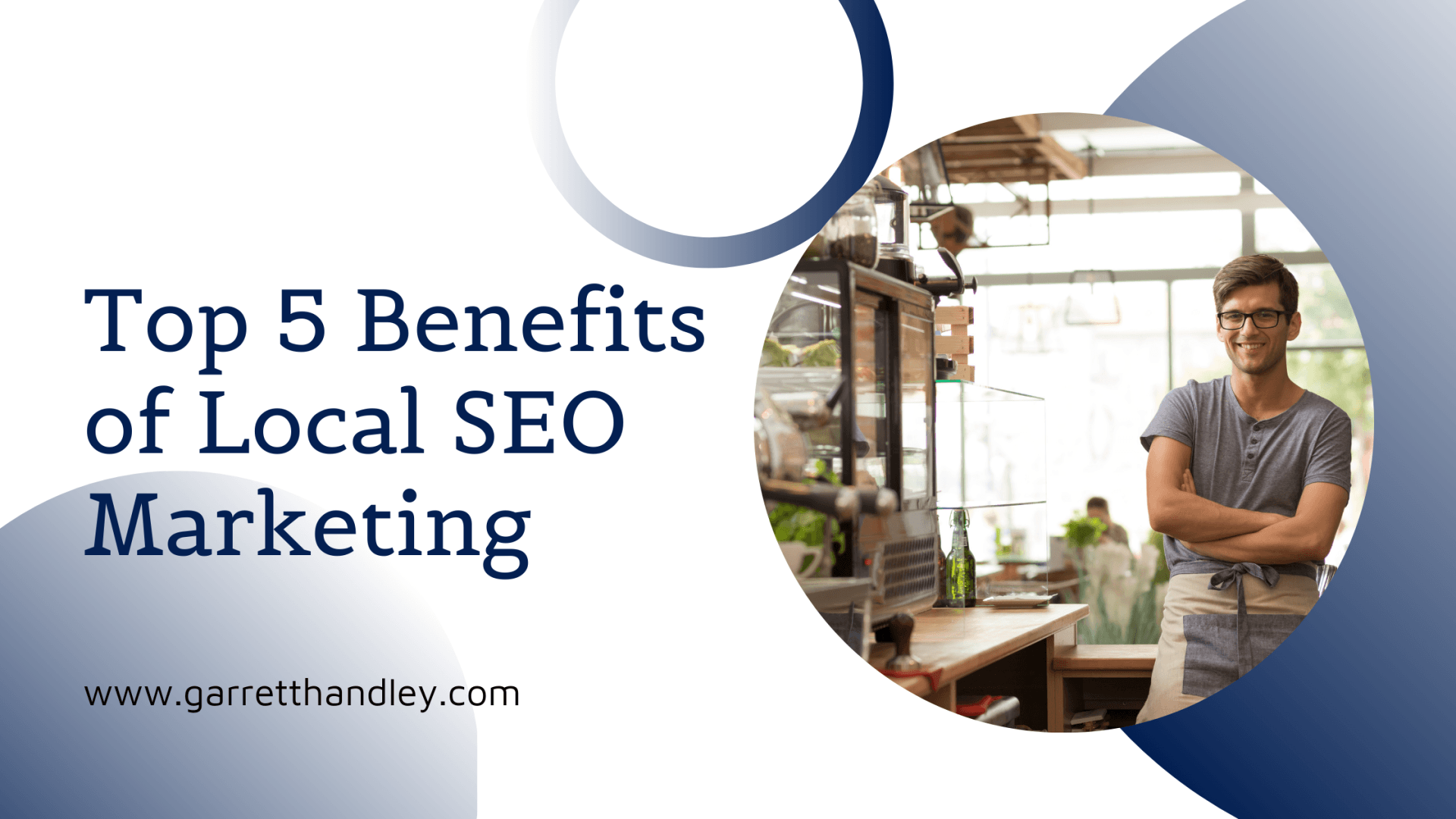Create automated content for Instagram, Twitter, LinkedIn, and more using a simple automation!
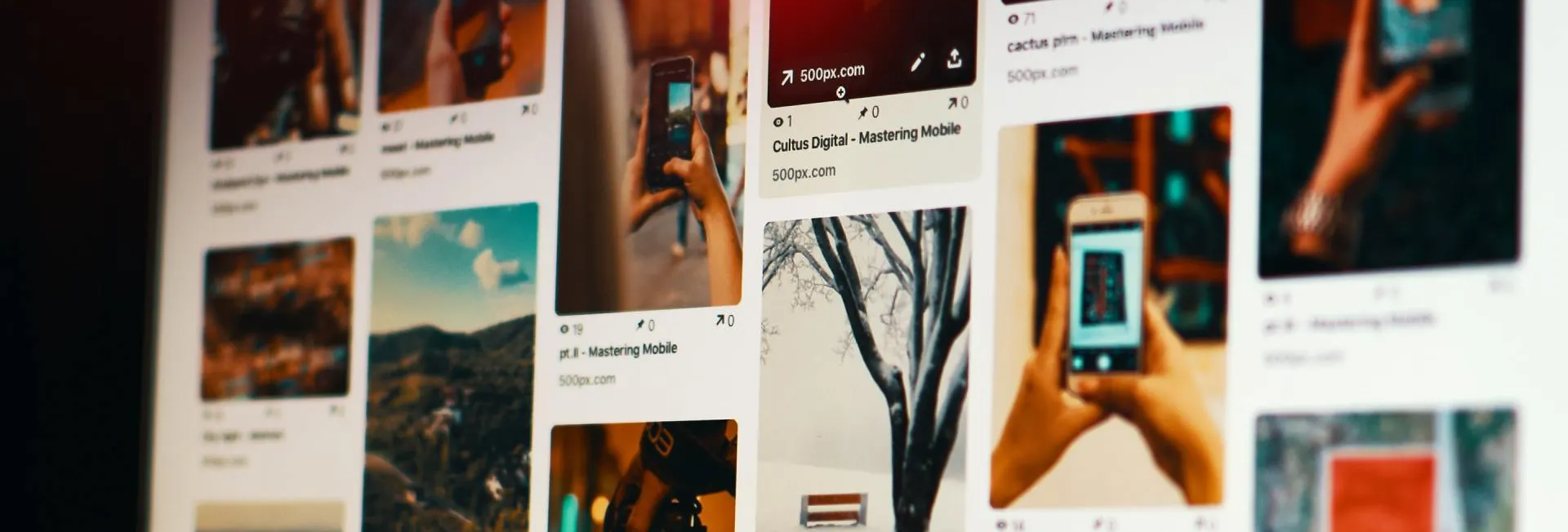
When you find an RSS feed, you can't just copy the URL and paste it in to a browser. If you were to just paste the URL in to your browser it will display a long, ugly plain text code that is not very useful. You can use an RSS reader to display the RSS feed the way it is meant to be. Most, if not all website builders will have a widget to display RSS feeds correctly.
What I have found is that when you use an RSS widget the reader only shows a very simple version of it. Mainly missing the photo that catches the readers attention. For this automation, you will need to create a new RSS feed that contains the photo because that is what you are going to use to create a post on social media. You can do this by using one of the many RSS apps out there. The one that I use is RSS.app. There are free plans for this, or pretty cheap ones if you plan on using many RSS feeds.
Using a tool like RSS.app you can also combine multiple RSS feeds in to one, so you can have multiple streams of content published to your social media!
With this new RSS feed, equipped with the style information that you need and whatever content you want to include, you are ready to start using Zapier to create your automated content!
RSS Feed
RSS (RDF Site Summary or Really Simple Syndication) is a web feed that allows users and applications to access updates to websites in a standardized, computer-readable format. These feeds can, for example, allow a user to keep track of many different websites in a single news aggregator. The news aggregator will automatically check the RSS feed for new content, allowing the list to be automatically passed from website to website or from website to user. This passing of content is called web syndication. Websites usually use RSS feeds to publish frequently updated information, such as blog entries, news headlines, or episodes of audio and video series. RSS is also used to distribute podcasts. An RSS document (called "feed", "web feed", or "channel") includes full or summarized text, and metadata, like publishing date and author's name.
Definition provided by Wikipedia. Click here to learn more.
Step One: The Trigger
Once you jump over to Zapier with your new RSS feed, you really only have to set up a simple trigger and action. In this case, your Zap will trigger when a new item is add to your RSS feed. This means that when the blog or news site that you want to share posts a new article, that article will get added to your new RSS feed and trigger the Action for your Zap, which will be making a post.
The app that you will be using as the trigger is called "RSS by Zapier." This is one of the many prebuilt apps that is included in Zapier that you get with your membership. When it asks you what you want the Trigger Event to be, you need to select "New Item in Feed."
After you paste your RSS URL in to the top field of the set up section, feel free to leave the other sections untouched. For this automation, you can leave them as-is and everything will work fine.
Check out the photos below to reference how to see up your Zap.
Click on the photos above to enlarge if necessary.
Step Two: The Action
As you can see in the photos above, the action for this Zap will be to publish a photo or make a post depending on what social media app you are connecting to. In my example below, I connected to Instagram for a stock market news account that I created using this automation. Make sure that your Instagram account is set to Professional so Zapier can actually connect to it. When setting up this action, you have a lot of freedom for how creative you want to get. The most important thing you want to do is connect the photo section to the "Raw Content @url" so Zapier sends the URL of the hosted photo to Instagram. You may run in to some trouble at times with the photo being the wrong dimensions and not posting. There is not much you can really do to work around that.
The caption is the next important thing for your social media post. You can see below that I started my caption with the title of the article, followed by the description which is a short summary, and then I told put "Read the full story through our link in bio!" followed by relevant hashtags to try to gain more of a following.
Since I am directing people to my link in bio, I created a page on my website with the full RSS feed that users can click on to read the full article. When users click on the articles in the RSS feed, it will direct them to the website with the original article. That way you are not taking credit for the article, just aggregating the information so interested people can find it. It is a win-win for you and the blog/news site posting the article.
I did try adding a location on Zapier, but for some reason it was unable to recognize it (I tried New York, New York if you were wondering).
Check out the photo below to reference how I set up the Action step of this Zap.
Keep in mind, this process can be done on any social media site. I have set this up for a client on LinkedIn sharing relevant industry news to their feed, I've set this up on Facebook, and on Instagram. It is actually better with Facebook and LinkedIn because rather than directing people to a link in bio, you can include the link to the article right in the caption so it's easier for your followers to get the full story.
Summary
Those two steps are all you need to start automating your content using Zapier! This can help you post consistent, relevant content without having to spend hours developing it at no cost to you (if you stay on Zapier's free plan). Depending on how much content is being produced, you might get a notification that a Zap wasn't able to process. Instagram protects its users from spam by not allowing you to push so many APIs in a certain period of time. I've run in to this problem with my stock market news feed so I actually set up an additional step to delay posting every few hours so it doesn't get overwhelming for my followers or Instagram. You can only add the additional step with a paid plan on Zapier.
Using those RSS feeds that you created you can get even more creative by automating newsletters with Mailchimp or creating pages on your website that are dedicated to aggregating some of the best industry news.
If you have any questions about how to automate your content using Zapier and RSS feeds, send me an email or message me on LinkedIn
I hope you found this information help! If you enjoyed it, please consider subscribing for more articles on how to help your small business!